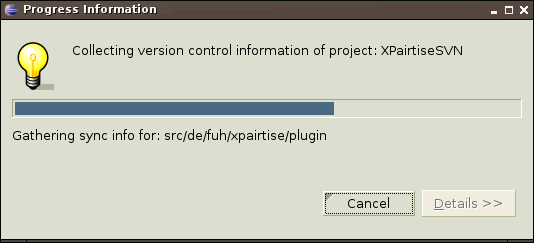Adding projects
XPairtise allows you to add additional projects to existing sessions. This is even possible while the session is active.
A session is considered active if one or more users have joined the session. Everybody can add projects to an inactive
session but only the driver may add projects to an active session. To add projects, use the Add Projects entry
in the context menu of the Session Gallery.

A dialog displaying the available additional projects will show up. Select the projects you want to add and coose
Add.

Depending on the number, size and type of the projects you selected and the bandwidth of your connection the
addition may take some time.
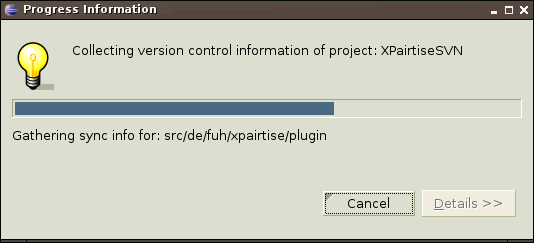
After the addition is finished, all users will be asked to confirm the addition of the projects. After they did so,
the usual project synchronisation will be performed on each user's side. If one of the needed projects does
not exist yet in a user's workspace, it will automatically be fetched either from the XPairtise server or
a version control repository, depending on the type of the project.
Removing projects
You may also remove shared projects from existing sessions. This is also supported while the session is active.
Everybody can remove projects from an inactive session but only the driver can remove projects from an active session.
If you want to remove projects from an active session, the projects themselves need to be inactive. Close all existing
editors associated with the projects you want to remove for the projects to be considered inactive. To remove projects,
use the Remove Projects entry in the context menu of the Session Gallery.

A dialog displaying the available shared projects will show up. Select the projects you want to remove and coose
Remove.

All participants will be informed about the removal of the projects. If they chose to create snapshots of the removed
projects before, they will be asked whether they want to restore these snapshots now.