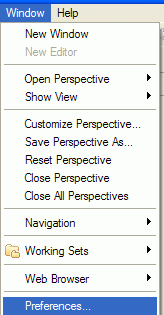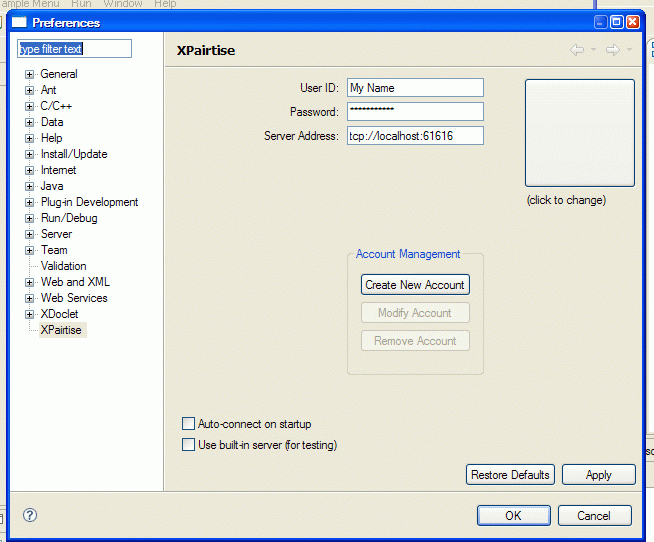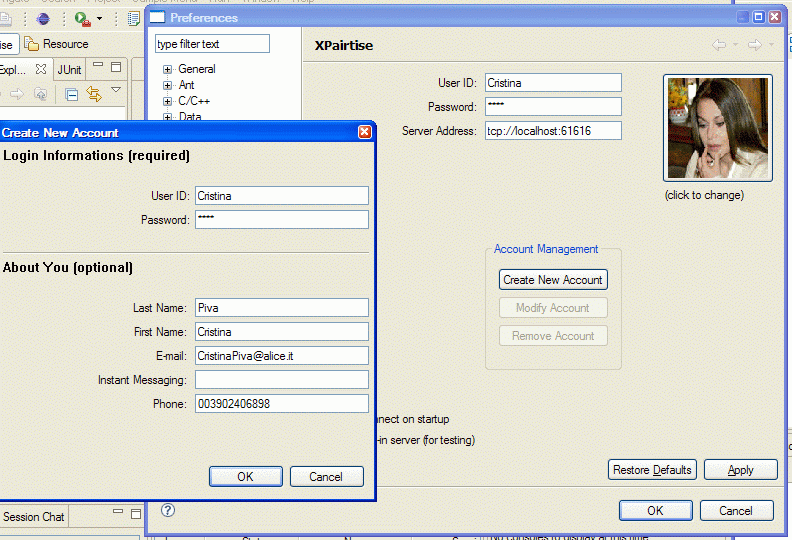Setting up an account
In order to connect to the XPairtise programming community, you need to set up an account. You will have to enter a unique identifier and password to be remembered. Optionally, you may provide a picture, icon etc. which will show up on all connected workbenches in the User Gallery view.
Select Window > Preferences
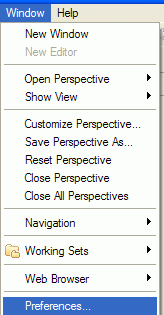
In the Preferences select XPairtise. The XPairtise dialog window will pop up. The first time you open this
dialog, the following data must be supplied:
- User ID
- Password
- Server Address
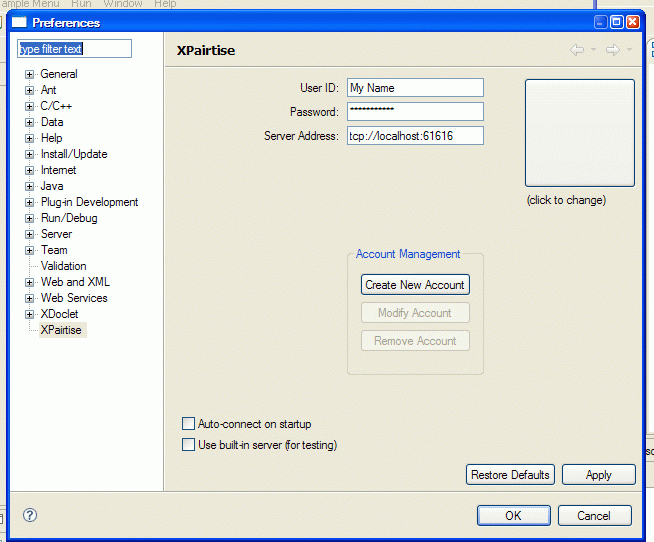
Note that the USER ID and Password fields have default entries.
What's more, the Server Address field indicates your computer as the server host. This works nicely for
local tests, but usually the server will run on a remote system. In this case, enter the Server Address in the
following format:
tcp://[the remote systems ip Adress]:61616
Provided the Server Address was entered correctly and the server is up and running, you may proceed to create an account.
Please follow these steps for setting up the account:
- In the Account Management field, select the
Create New Account button
- Supply your user data
- optionally, select the
icon field and browse for the path containing the image you wish to provide
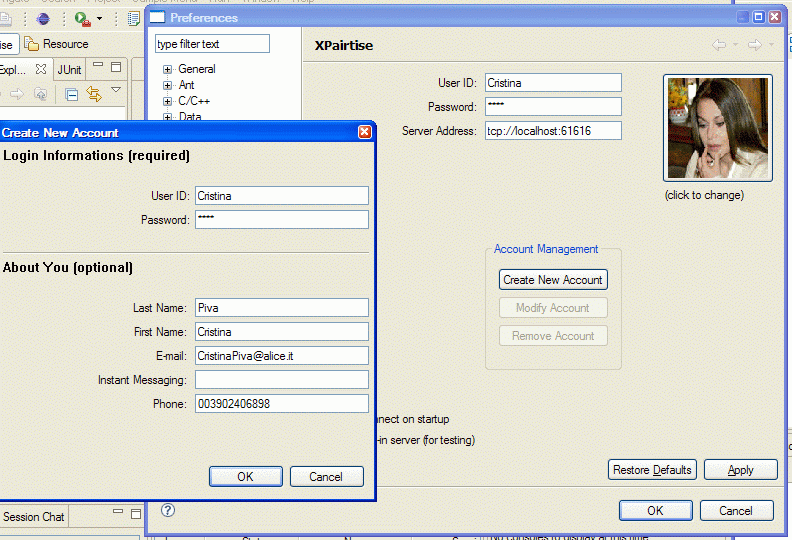
Verifying the successful account setup
Optionally exit Eclipse and restart it. The User Gallery must show your user data, e.g. USER ID and the image you provided.

If you are not online, try to manually connect by activating the Connect button in the lower left corner.